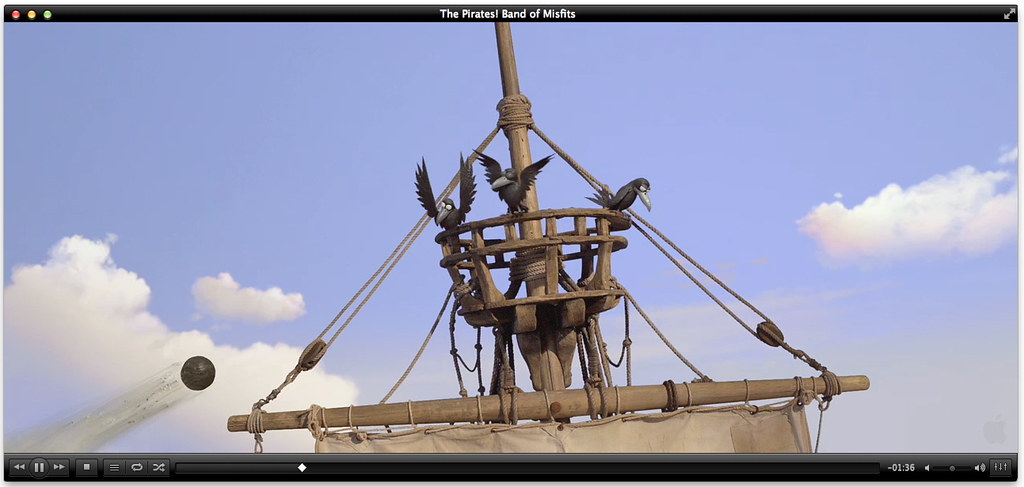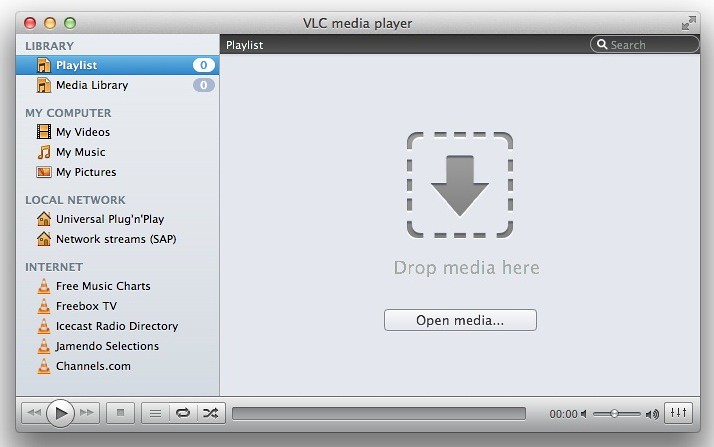Update: VLC 2.0.1 is out! Please make sure that you updated.
A 2.0.1 Q&A is available here.
Fullscreen mode doesn’t work on my 2nd monitor anymore… is there a way to fix this?
Yes, this is due to the way the fullscreen mode was implemented by Apple for OS X Lion. To get VLC’s own mode back as well as working output on your 2nd screen, disable “Use the native fullscreen mode on OS X Lion” in the Interface category of VLC’s preferences. You can find the preferences in the “VLC” menu next to the “Quit” item.
Please note that you need to restart VLC after changing this setting!
Is there a way to see the both playlist and video at the same time?
Yes, disable the “Show video within the main window” option in the Interface category of VLC’s preferences. You can find the preferences in the “VLC” menu next to the “Quit” item.
Please note that you should stop the current video playback prior to changing this setting!
Can I disable the media library?
No, you can’t. However, if you decide not to use it, it’s just a small entry in the sidebar, which takes no processing power and a few kilobytes of memory only.
You introduced a new playlist… can I disable it?
Actually, the playlist was introduced in VLC 0.5.0 nine years ago. Every single file you watched with VLC since then was added to the playlist for playback. Possibly you didn’t notice. That’s due to the fact the playlist is emptied on quit. On the next run, there is no way to find out what you played (except for the “Recent files..” menu, which can be optionally disabled).
The time line slider looks weird or draws incorrectly. What to do?
This is a minor bug in VLC 2.0, which is already fixed for VLC 2.0.1.
The crop menu does strange stuff. It definitely doesn’t crop. What to do?
This is a major bug, which wasn’t reported prior to our final release of VLC 2.0. In the current version, both the aspect ratio menu and the crop menu perform the same action. It will be fixed in VLC 2.0.1.
Why is there this annoying “creating font cache” dialog?
When using VLC 2.0 for the first time, we need to check your installed fonts to display subtitles and other On-screen graphics. The short re-appearance of this panel when starting a 2nd clip is already fixed for VLC 2.0.1.
Your main window is really big now. How can I make it as small as it used to be?
In VLC 2.0, you can’t. We will include a fix for that in VLC 2.0.1.
It seems like I cannot use my accessibility tools with VLC 2.0. What can I do?
Use the gray interface style instead of the black. In fact, the gray style is enabled by default and fully supports common accessibility tools. We added support for these tools to the black interface style in VLC 2.0.1.
I’ve got a problem with a tool called Handbrake. What to do?
Please check the vendor’s website. They got a new version of their software as well as documentation on how to solve your issues.
So, when will VLC 2.0.1 be out, since it seems to fix all the issues I got?
Probably within the next 8 to 10 days from now (monday, Feb 20).
Update: we had to delay the release slightly. It should be available in week 10, probably friday night.
Is there a way to track the progress on VLC 2.0.1?
Sure! Have a look at the 2.0.1 milestone in our bug tracker!
I noticed a bug which is NOT mentioned here. What to do?
Have a look at the 2.0.1 milestone in our bug tracker. If your problem isn’t listed there, create a ticket please. To do so, you can log in using any OpenID account including your Google account, so there is no need to register. Please describe your problem as detailed as possible and feel free to attach screenshots or testing material if appropriate. Thank you for your support!
Update: VLC 2.0.1 is out! Please make sure that you updated.
A 2.0.1 Q&A is available here.