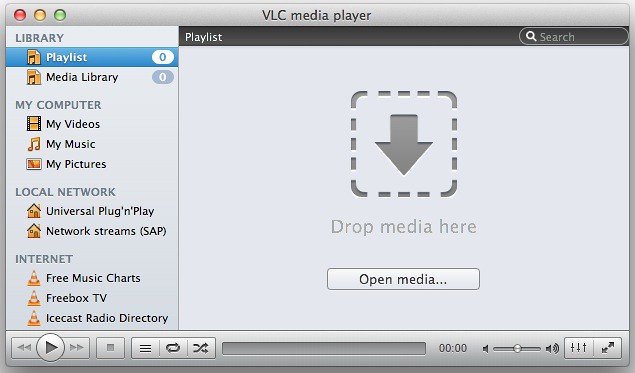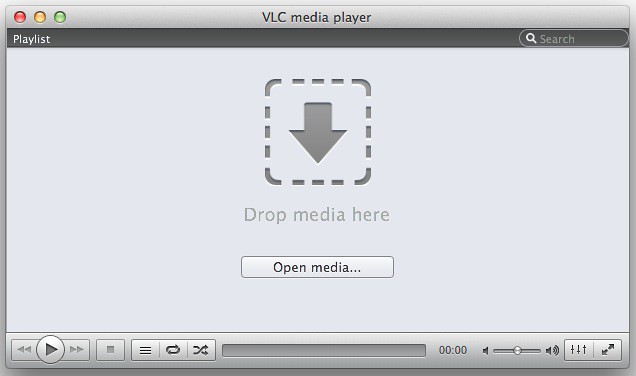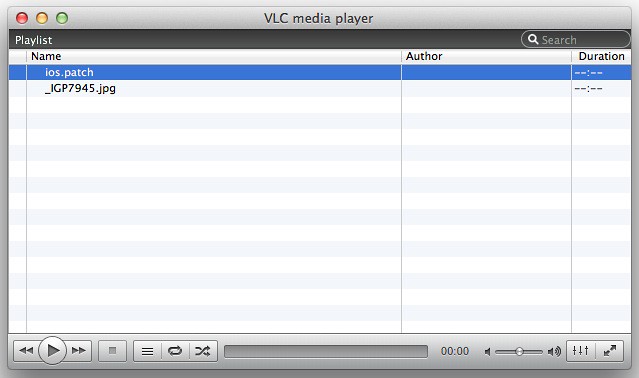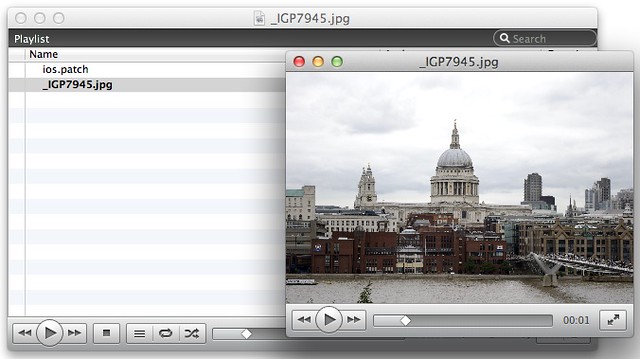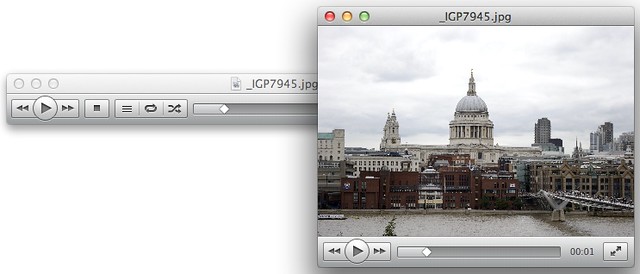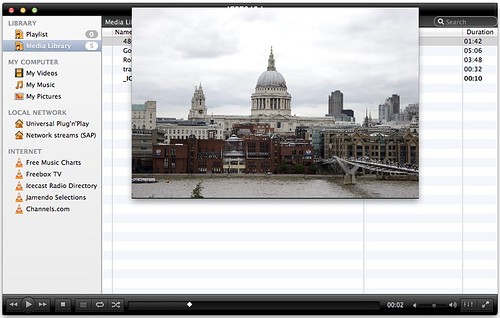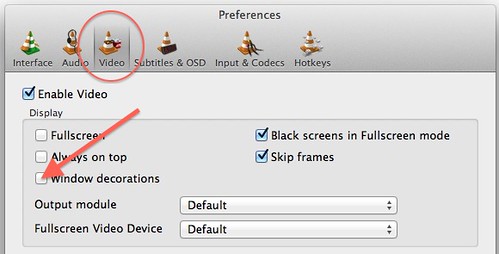In VLC 2.0, we introduced a brand new interface, which looks quite different to VLC 1.x. We basically did 2 things here:
- clean up the code by striping out most of the accumulated hacks of a 10 year old code base
- introduce a new interface design, which suits the look and feel of nowadays Mac applications
However, there are quite a few users, who want to customize the UI, which is easily possible. Let me show you how. For sakes of simplicity, I’ll demonstrate the gray, default appearance only. However, it works exactly the same way if you prefer the dark style.
Let me start by showing the default view:
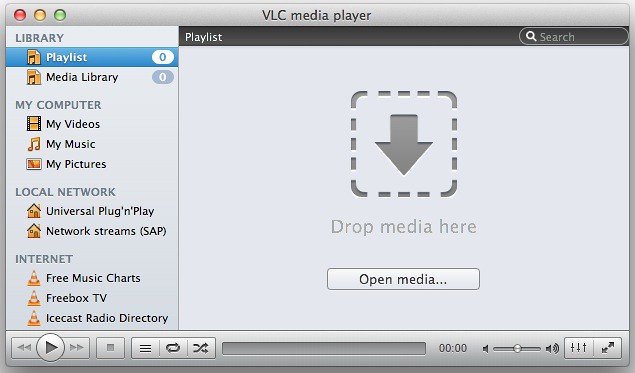
So, if you don’t want to use the newly introduced sidebar, you can easily get rid of it. Just grab the devider between drop zone and sidebar. Drag it to the left. The sidebar will remain hidden and all you get is this plain window:
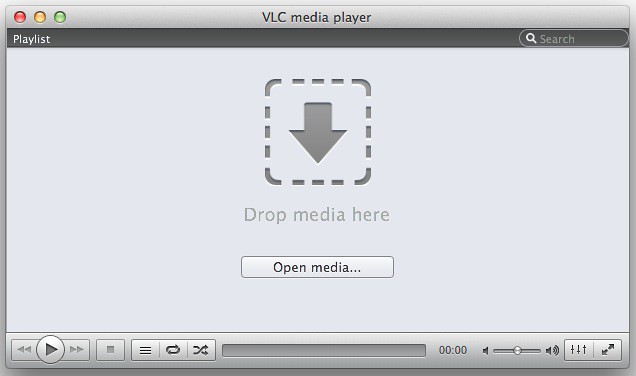
Once you started adding items to the playlist, it will look like this:
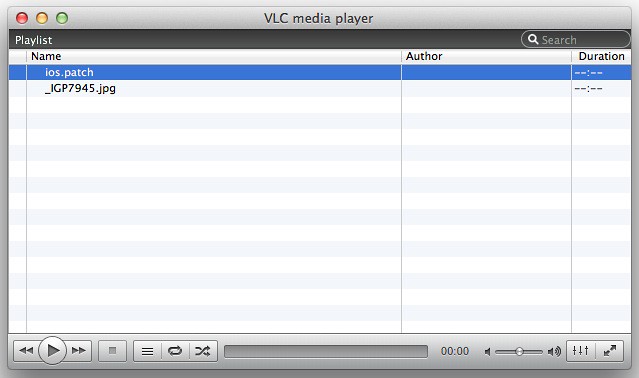
Please note that in rare occasions, the sidebar will be restored when restarting VLC 2.0.1. This issue is resolved in VLC 2.0.2.
Next, there are people who wondered about the “newly introduced playlist”. Well, in fact, it was added to VLC 0.5.0 almost 9 years ago. However, it could be easily hidden in the past. Starting with VLC 2.0.1, you can hide it, too:

How to do that? just click on the playlist button while no video is playing. Once you started video playback, the window will expand to make room for the video. Once the playback stopped, it will resize again to show the controller only.

Finally, well, can I see both the playlist and the video output at the same time like it used to be the case all the last 10 years ago? Of course you can:
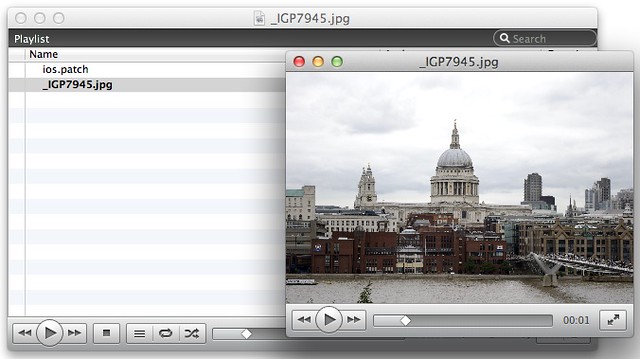
Additionally, as shown above, you can also hide the playlist while displaying the video in a separate window, so you’ll get the following appearance:
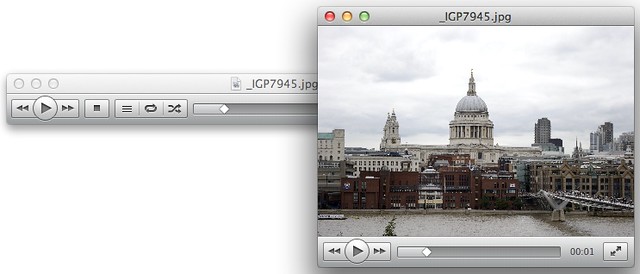
So, where can I set that? Go to Preferences, which you can find in the VLC menu, select the “Interface” category and disable “Show video within the main window”:

We hope that you enjoy using VLC 2.0 as much as we do.
Update for VLC 2.0.2 and later
This update adds an additional way of customizing VLC for Mac: a decoration free video output window. Quite a few users asked for it, so here it is:
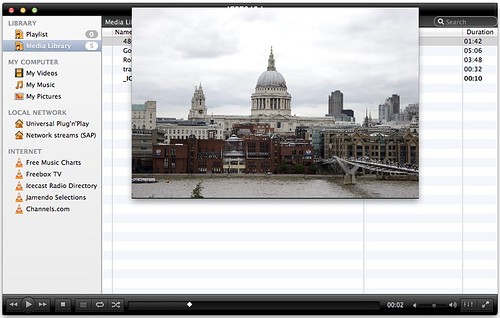
This window will get further refinements in future releases such as the ability to resize it using the mouse (instead of hotkeys) on OS X releases older than Lion.
You can enable it in the Video category of VLC’s preferences:
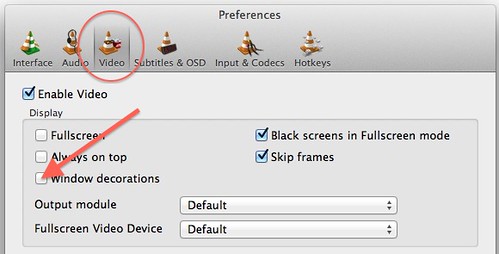
Note that you need to restart VLC after changing this setting!