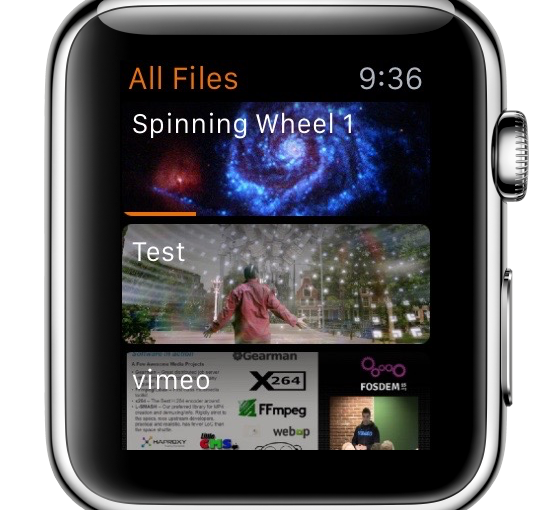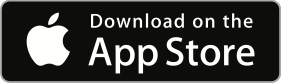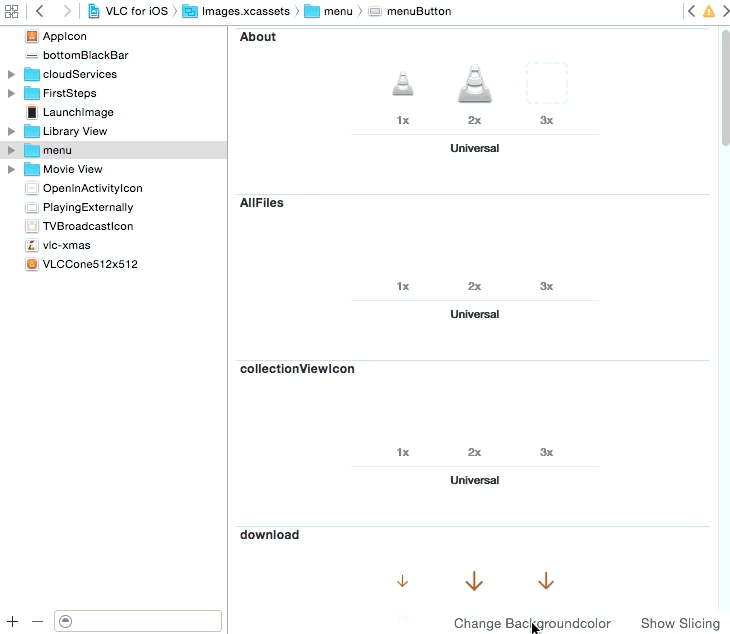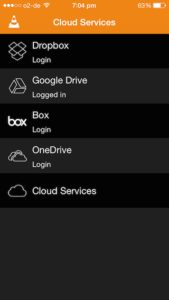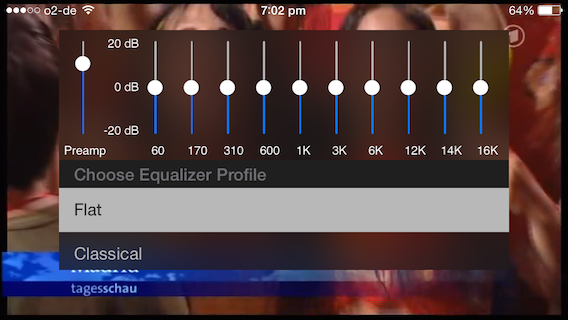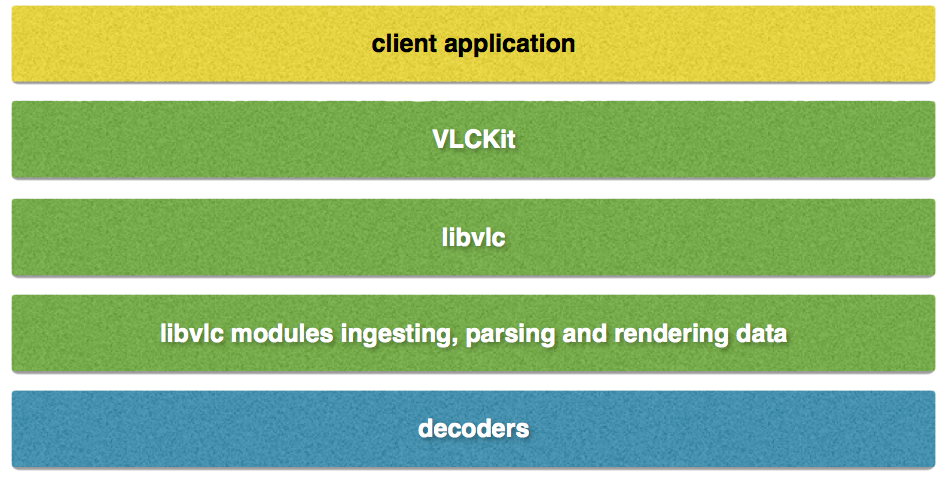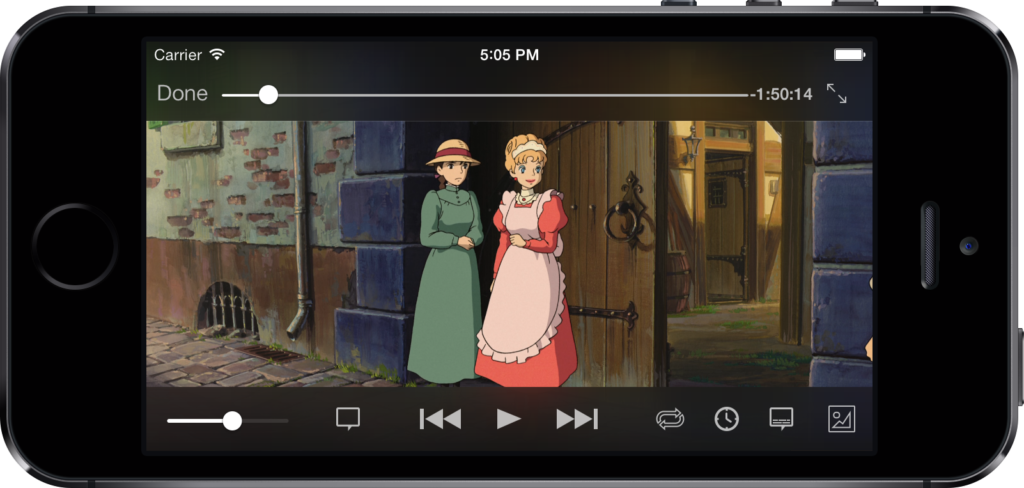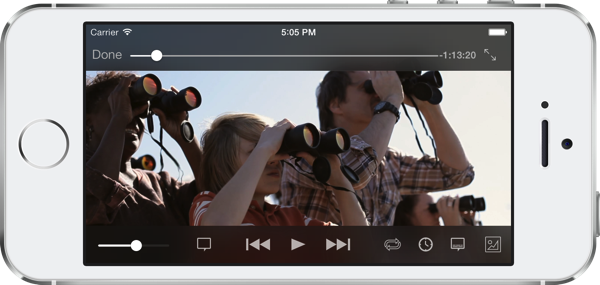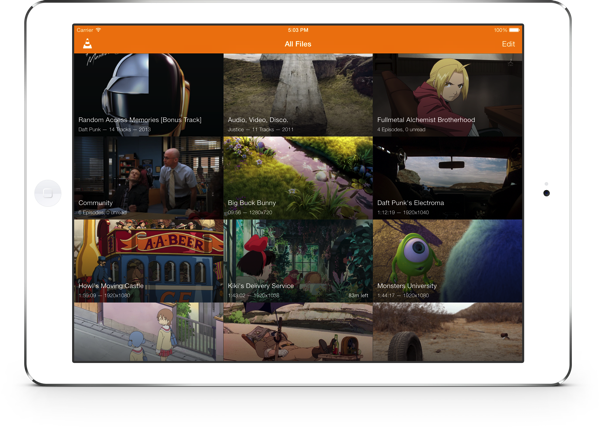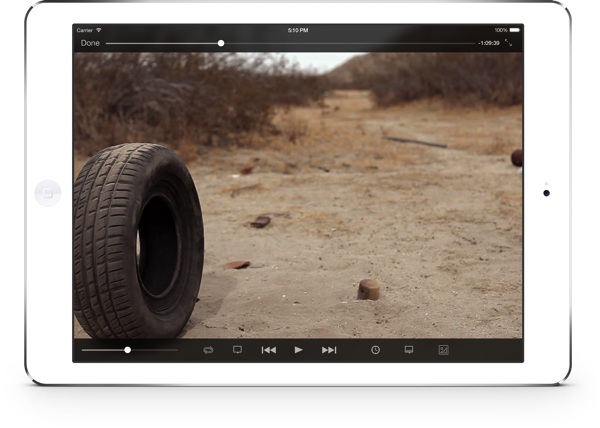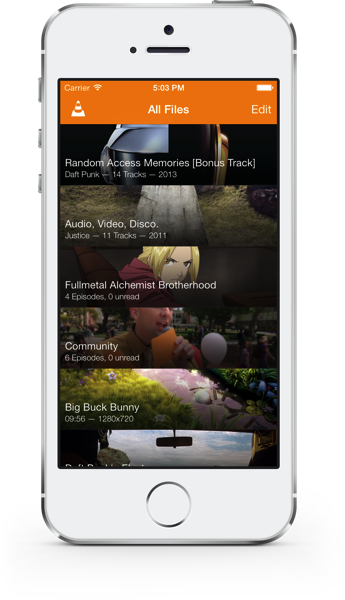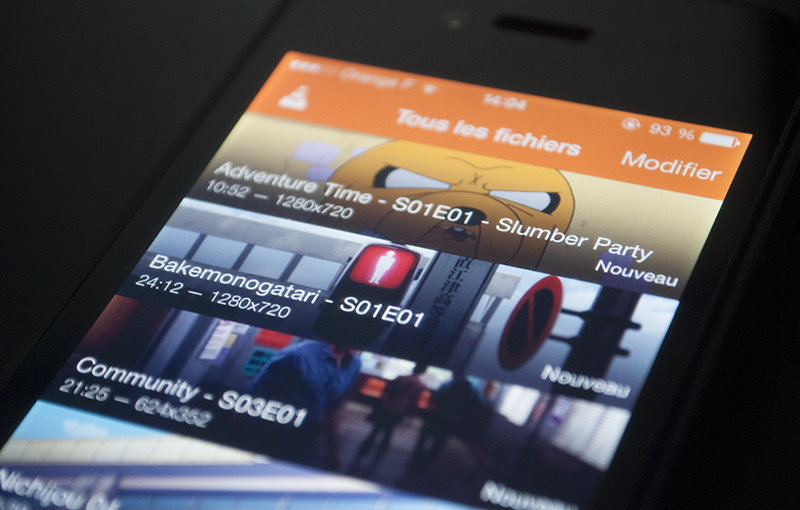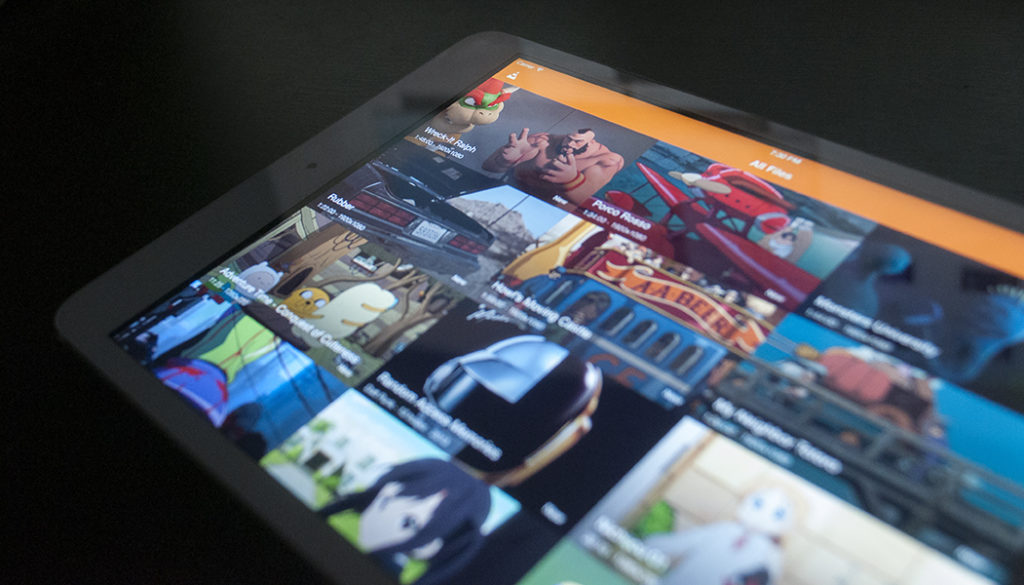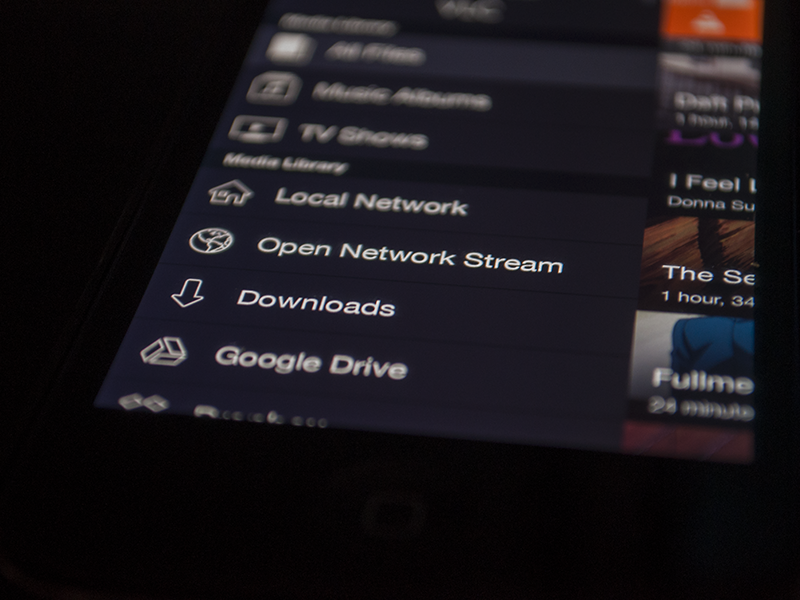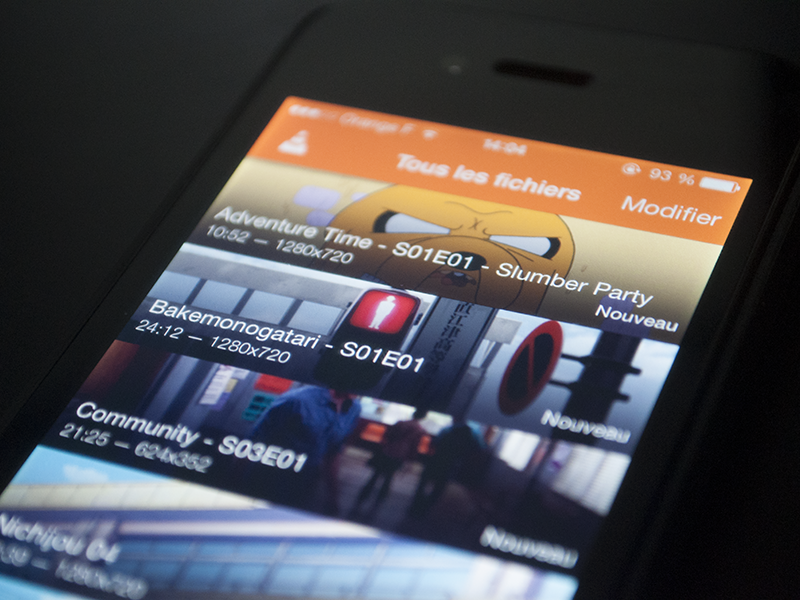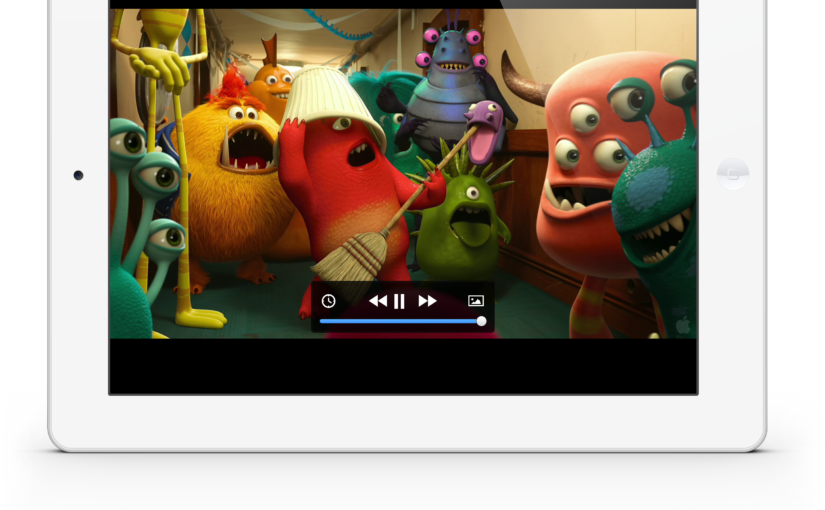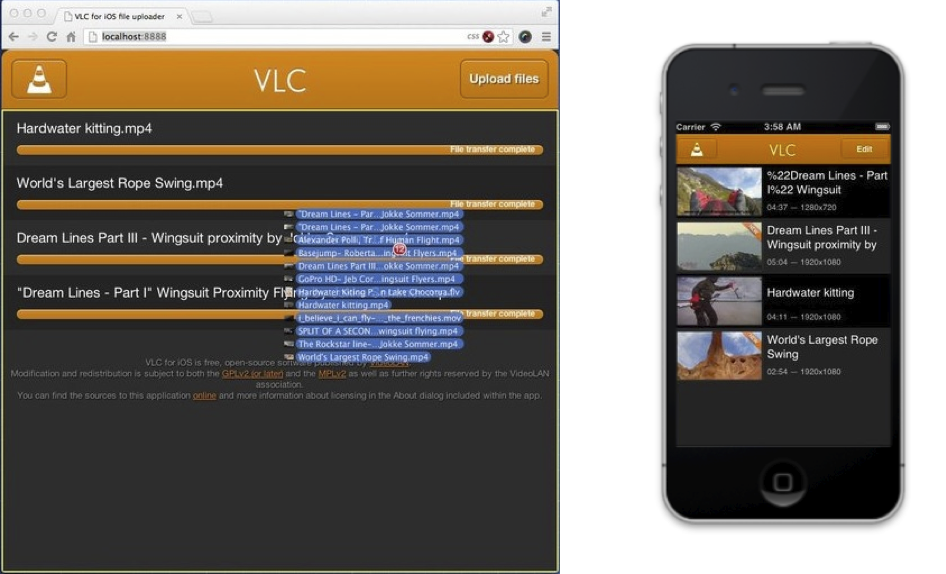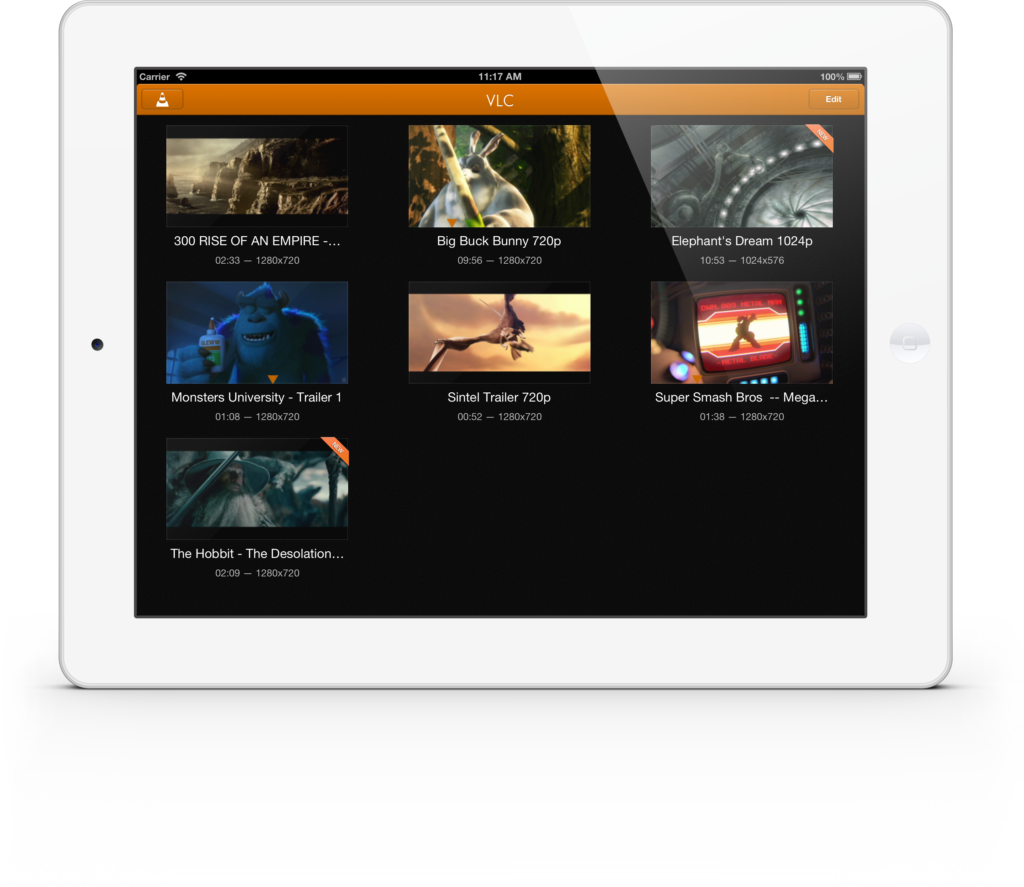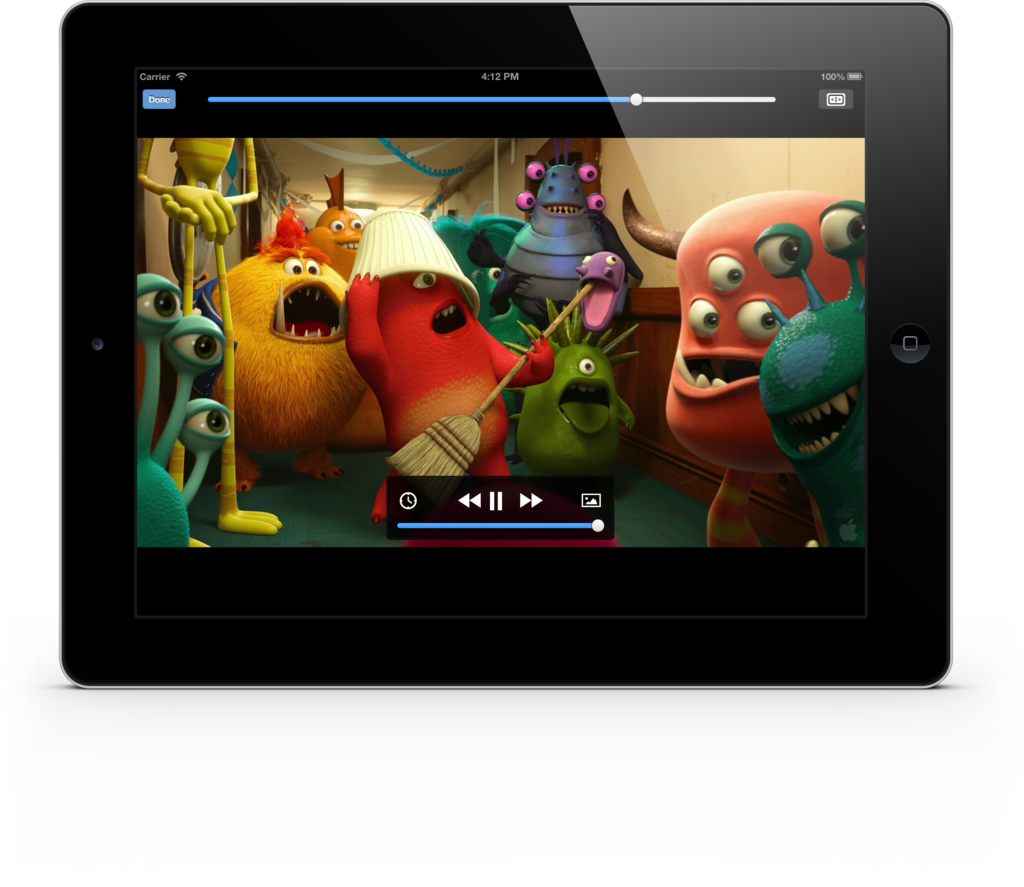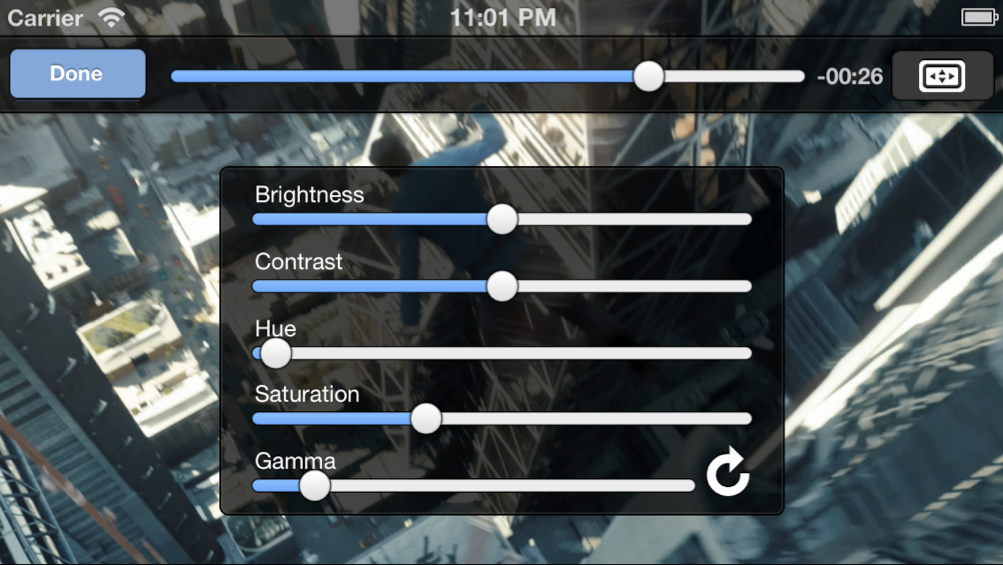Today, we will release version 2.6.0 of VLC for iOS adding support for Apple Watch. With Apple Watch, you can fully control VLC on iPhone, browse the library and retrieve info about stored or playing media items.
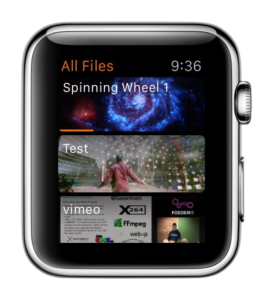
Since playback control using Apple Watch allows you to start playback while the app is in background, we took the occasion to completely rework the playback process which culminated in the introduction of a mini player. This way, you can finally browse the media library or network services without interrupting playback.
Further, we added the ability to loop playlists and access to PLEX shares requiring authentication. Finally, thumbnails displayed in the local media library now reflect playback progress and will show the last played frame.
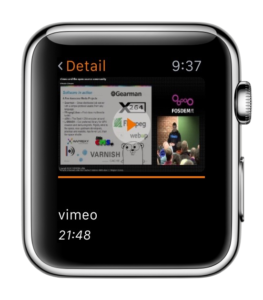
Version 2.6.0 of VLC for iOS includes the largest number of bug fixes and improvements we ever shipped in a single update for this platform. They are affecting virtually all parts of the app and will lead to a greatly improved user experience. Please scroll down if you are curious about the details.
One last thing: since VLC for iOS includes a large amount of white artwork which is virtually invisible in Xcode, Tobias developed a fix for that.
This major update is the result of 3 months of work and I would like to thank Tobias, Carola and Pierre for their dedication to make this possible.
Full change log:
- Added support for Apple Watch – control VLC from your watch!
- playback control
- media info
- library browsing
- Added mini-player to browse the library during playback (#13367)
- Added support for looping playlists
- New ingest mechanism for audio files
- Improved remote command support
- Improved thumbnail generation
- Improved thumbnail and web interface performance on devices with A5 CPU and above
- Fixed crash when playing media from a folder or music album on iPad (#14394, #14706)
- Fixed crash when app goes to background while a video is playing (#14643)
- Fixed privacy leak when using a passcode to protect the library (#14159, #14615)
- Removed stray popup announcing VLC’s crash all the time while it actually
didn’t crash before, but was terminated by the user (#13194) - Added support for the PLEX Web API
- Thumbnails displayed in the media library are updated to the last playback position (#14462)
- Improved reliability when sharing media library on the local network
- Improved media library search delivering more accurate results (#14593)
- Fixed ‘crop to fill screen’ on iPad (#14575)
- Fixed issue which prevented downloading of a few files via UPnP (#11123)
- Fixed crash when screen is being locked during playback (#14610)
- A large number of bug fixes affecting most parts of the app (#13194, #14056, #14270, #14284, #14355, #14477, #14588, #14589, #14609, #14623, #14624, #14628, #14629, #14635, #14638, #14641, #14642, #14654, #14663, #14687, #14688, #14713, #14715, #14716, #14733, #14736, #14795, #14800, #14801, #14829)